Similarities with other Tutorials are not intended by me.
I write it with PSPXI but it works with other versions, too.
Supplies you need:
1 Tube of choice
I write it with PSPXI but it works with other versions, too.
Supplies you need:
1 Tube of choice
The PTU Scrap Kit "4 Girls only" from Creations by Sanie,
Purchasable at Scrappin with Friends or a Kit of choice.
The Mask " Vix_Mask404" from Vix here
I used the Art of Ismael Rac, You must purchase a Licence to use his Art. You can do this here.
Okay, Lets Start!
01.
Open the Mask " Vix_Mask404" in your PSP and minimize
Open a New Layer 650x650 and fill it with white
Layer - New Layer - Select All
02.
Open the Paper "CbS_4Girlsonly_paper1"
Copy and Paste into Selection
Selection None
03.
Layer - New Masklayer - from Picture
Search the Mask " Vix_Mask404"
Merge Group
Image - Resize 115%
Dropshadow of choice
04.
Stay on the Masklayer
Open "CbS_4Girlsonly_element20"
Copy and Paste it als New Layer
Arrange it on the Left Side
(see my Image)
Dropshadow of choice
Image - Duplicate - Image Mirror
Merge Down
Image -Duplicate - Image - Flip
05.
Open " "CbS_4Girlsonly_element47"
Copy and Paste it als New Layer
Image - Rotate Free - Left 45,00
Arrange it on the Left Side
(see my Image)
Dropshadow of choice
Image - Duplicate - Image Mirror
Image -Duplicate - Image - Flip
06.
Open "CbS_4Girlsonly_element31"
Activate your Magic Wand an klick in the Middle of your Frame
Selection - Modify - Expand 5 Pixel Open the Paper "CbS_4Girlsonly_paper13"
Copy and Paste it as New Layer
Selection invert - delete the Rest from the paper
Selection None
Arrange the Paper under the Frame Layer
07.
Stay on the Paper Layer under your Frame
Open your Tube
Copy and Paste it as New Layer, resize how you like it.
Dropshadow of choice
Select your Select Tool
Draw a rectangular selection around the part, which is to be over the framework
See here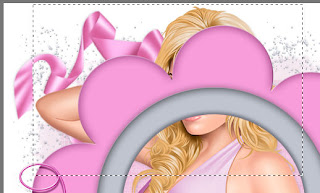 Selection -Promote Selection to Layer
Selection -Promote Selection to Layer
Activate your Original Tube Layer and Delete
Arrange the Promotet Selection Layer over the Frame Layer
08.
Now you can add any Embellishments and write a Text or Name on your Tag.
Add your Watermark and Copyright
Merge - All
I hope you the Tutorial exactly the same for much fun made like me.
© written by Lysira 27. December 2010

Purchasable at Scrappin with Friends or a Kit of choice.
The Mask " Vix_Mask404" from Vix here
I used the Art of Ismael Rac, You must purchase a Licence to use his Art. You can do this here.
Okay, Lets Start!
01.
Open the Mask " Vix_Mask404" in your PSP and minimize
Open a New Layer 650x650 and fill it with white
Layer - New Layer - Select All
02.
Open the Paper "CbS_4Girlsonly_paper1"
Copy and Paste into Selection
Selection None
03.
Layer - New Masklayer - from Picture
Search the Mask " Vix_Mask404"
Merge Group
Image - Resize 115%
Dropshadow of choice
04.
Stay on the Masklayer
Open "CbS_4Girlsonly_element20"
Copy and Paste it als New Layer
Arrange it on the Left Side
(see my Image)
Dropshadow of choice
Image - Duplicate - Image Mirror
Merge Down
Image -Duplicate - Image - Flip
05.
Open " "CbS_4Girlsonly_element47"
Copy and Paste it als New Layer
Image - Rotate Free - Left 45,00
Arrange it on the Left Side
(see my Image)
Dropshadow of choice
Image - Duplicate - Image Mirror
Image -Duplicate - Image - Flip
06.
Open "CbS_4Girlsonly_element31"
Activate your Magic Wand an klick in the Middle of your Frame
Selection - Modify - Expand 5 Pixel Open the Paper "CbS_4Girlsonly_paper13"
Copy and Paste it as New Layer
Selection invert - delete the Rest from the paper
Selection None
Arrange the Paper under the Frame Layer
07.
Stay on the Paper Layer under your Frame
Open your Tube
Copy and Paste it as New Layer, resize how you like it.
Dropshadow of choice
Select your Select Tool
Draw a rectangular selection around the part, which is to be over the framework
See here
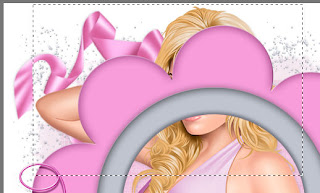 Selection -Promote Selection to Layer
Selection -Promote Selection to LayerActivate your Original Tube Layer and Delete
Arrange the Promotet Selection Layer over the Frame Layer
08.
Now you can add any Embellishments and write a Text or Name on your Tag.
Add your Watermark and Copyright
Merge - All
I hope you the Tutorial exactly the same for much fun made like me.
© written by Lysira 27. December 2010








Keine Kommentare:
Kommentar veröffentlichen